Make sure that, before setting up your email on your computer, you create a new email account. Do not edit a previously setup account with new details. - From the Tools menu, select Account Settings.
- Select Email Account in the Account Wizard and press Next.
- In the Your Name box enter your full name as you would like it to appear when you send an email and enter your email address in the Email Address box (e.g. yourname@your-domain.com) and press Next.
- Select POP in the Select the type of incoming server you are using, and then in the Incoming Server box type mail.your-domain.com. For example if your website is www.mysite.com, you would enter mail.mysite.com. After this is completed press Next.
- Enter the name which you wish the account to be known by (e.g. Work, Home etc.) in the Account Name box. Then press next.
- Verify your email and then click Finish.
- In the Account Settings window. Select Outgoing Server listed below your newly setup account.
- In the box labeled Server Name enter yourname@your-domain.com
- Check the box labelled Use name and password.
- In the box labeled User Name enter yourname@your-domain.com
- Make sure the Use Secure Connection is set to No.
- Click OK. Thunderbird will then ask you for your password the first time you try to send an email.
Your account should now be setup in Mozilla Thunderbird. | 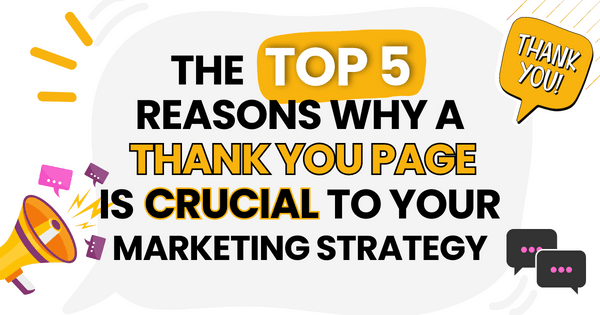)
)
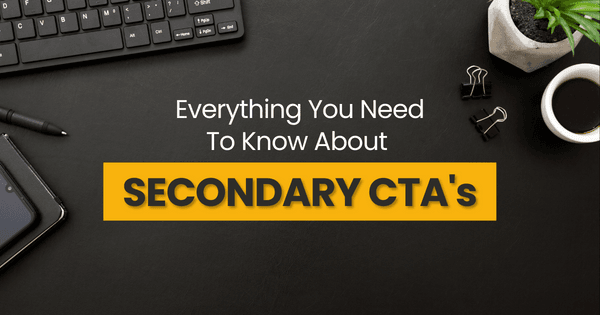)