Make sure that, before setting up your email on your iPad/iPhone, you create a new email account. Do not edit a previously setup account with new details. If you only want toreceive email follow this procedure until step 14. - If this is the first email account you are setting up on the iPad / iPhone, tap Mail. Otherwise from the Home screen choose Settings > Mail > Accounts > Add Account.
- In the account type list, select Other.
- Tap Name and enter your name.
- Tap Address and enter your email address at your domain (e.g. your-name@your-domain.com).
- Tap Password and then enter the password associated with your email account.
- Tap Description and then enter a description you can identify with your account (e.g. Work account)
- Tap Save.
- Next select the server type as POP by tapping the POP tab on the top right hand side. (POP MUST be seclected, if IMAP is used your emails will not function)
- Tap Save.
- Tap Host Name and enter webmail.thewebconsole.com (port 995)
- Tap User Name and enter your-name@your-domain.com.
- Make sure the security type is set to require SSL.
- The password field should have been filled from before. If not tap Password and enter your given email password.
- Tap Save.
- If you wish to only receive mail, you are done! If you want to send mail follow the next steps.
- Go back Home go to > Settings > Mail, Contacts, Calendars > Tap the name of the email account you just set up.
- Tap SMTP.
- Input webmail.thewebconsole.com including the password used earlier.
- Tap Save.
- Verify the account settings and tap Save.
Your account should now be setup for use on iPad / iPhone. If your device allows you to receive but not send, please redo step 18 using your ISP outgoing mail server (this can be found on your ISP's support page). Alternatively, if you want multiple staff members to be able to manage a single email account at the same time and have advanced message state information (e.g. you can keep track of whether an email has been replied to, been read etc.) you can sign up for Google accounts and we will take care of this for you. | 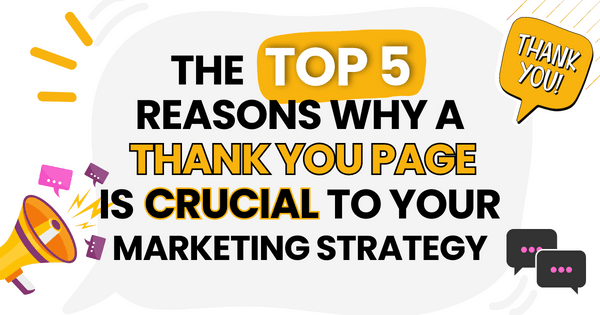)
)
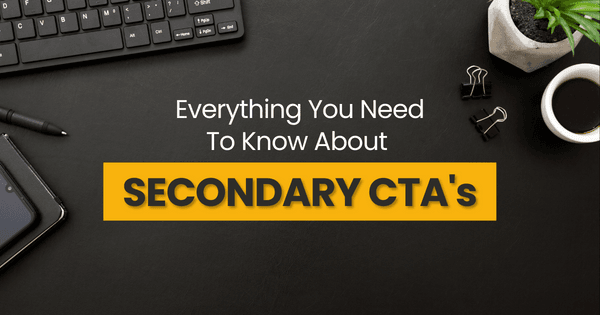)