 | Save: Saves any changes you have made to the content you were working on. |
 | Cut: Cuts out any text or images you have highlighted. |
 | Copy: Copies any images or text you have highlighted. |
 | Paste: Pastes any content you have copied from within thewebconsole or from another program. Results may vary. |
 | Undo: Undo the last edit you just made. Will not undo any saved edits. |
 | Redo: Redo the edit you have just undone. Will not redo any saved undos. |
 | Find: Find a word or phrase in the text. |
 | Replace: Replace a word or phrase with a different word or phrase. Supports multiple replacements. |
 | Check Spelling: Run a spell checker over your text. Keep in mind that this spell checker uses American English. |
 | Select All: Selects all the content in the text box. |
 | Remove Format: Removes all formatting like bold and italics from the selected text. |
 | Templates: Allows you to choose a premade template for your content. This can make it easier to structure your content and make it look attractive. |
 | Image: Allows you to insert a new image, or edit an existing image. |
 | Table: Allows you to insert a new table, or edit an existing table. |
 | InsertHorizontal Line: Inserts a horizontal line to the content. This can be an effective way of separating content and making it look more attractive. |
 | Insert Plugin: Plugins can allow you to add features from your other website-add-on-tools to the page, including audio, video, event registrations and questionnaires. |
 | Source: Allows you to see the source code for the page so that you can use HTML to make edits. |
 | Paragraph Format: Allows you to turn normal text into headings. |
 | Bold: Makes your selected text bold. |
 | Italics: Makes your selected text italic. |
 | Underline: Underlines your selected text. |
 | Strikethough: Adds a strikethrough to your selected text. |
 | Superscript: Turns your selected text into superscript. |
 | Add/Remove Numbered List: Allows you to add a numbered list to your text. |
 | Add/Remove Bulleted List: Allows you to add a bulleted list to your text. |
 | Decrease Indent: Moves your text or content toward the left margin. |
 | Increase Indent: Moves your text or content away from the left margin. |
 | Align Left: Aligns your content to the left of the page. |
 | Align Centre: Aligns your content to the centre of the page. |
 | Align Right: Aligns your content to the right of the page. |
 | Link: Turns your highlighted text or object into a link. |
 | Unlink: Reverts your selected link back to normal text. |
 | Anchor: Turns your highlighted text or object into an anchor. |
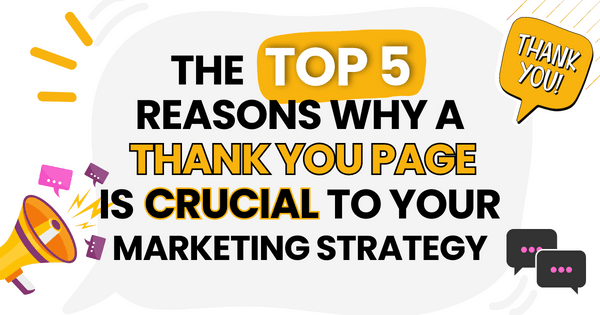)
)
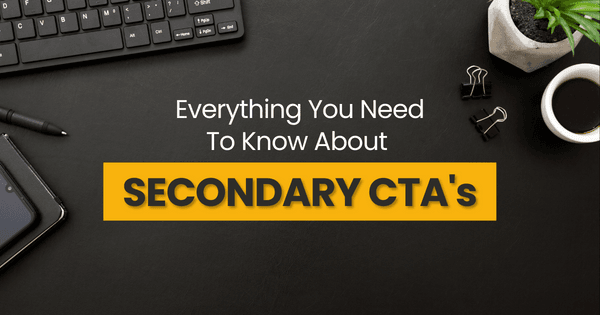)