To set up the PayPal Payment Gateway for your console please follow the steps below. (Please note that you require a PayPal business account, not a personal account): - Login to your PayPal account by going to www.paypal.com
- In the top right of the website header click the cog wheel which then takes you to the "My Profile" page.
- On the top menu click on the Selling Tools then click the update button next to Website Preferences.
- Set Return URL to https://www.thewebconsole.com/
- Turn on Auto Return
- Turn on Payment Data Transfer
- Click Save
- You will see a notification up on the top of the My profile with the identity token
Copy this identity token e.g. 6Mj2BJROZj6153Nov0NrOLP0L6Fwi_-nbL7OCF-I6Z-BR_HPin8sJYjrcjC
(If you missed the notification for the identity token, just go back into Website Preferences and you will see the token under Payment Data Transfer. You will need this to copy into the Payment Gateway Settings later) - While still in My Selling Tools, click the Update button next to Instant Payment Notification.
- Click Choose IPN Settings.
- Set Notification URL to https://www.[your domain]/index.php?process=shop/payment/pp_ipn.php
- Turn on Receive IPN Messages (enabled).
Note: this only works once your website is live. - Click Save.
- Log in to your website at https://www.thewebconsole.com/
- Click Settings in the top right corner.
- Go to the Billing Settings > Payment Gateways.
- Click the Add Payment Gateway button > choose PayPal Express Checkout.
- Enter your PayPal email, and the Identity Token you copied from step 4.
- Click Save.
You have successfully set up the payment gateway PayPal to work alongside your console. | 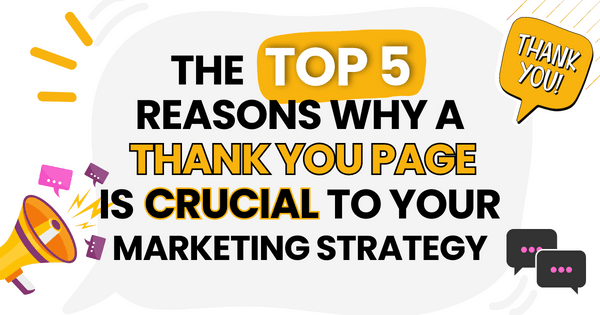)
)
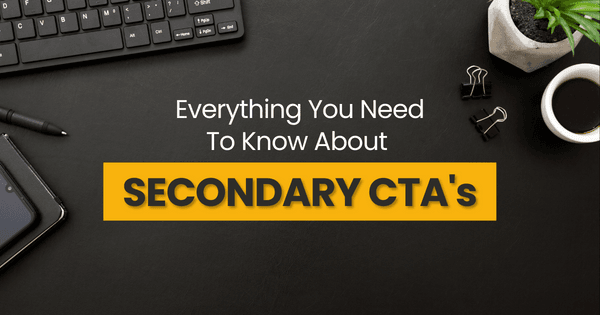)