Sometimes a member of our team will need to look at the Google Analytics and/or Search Console data for your website. If we didn't set up the Google account you use to access these tools or you don't want to provide us direct access, you can add us as a user so we can log in and view the data in our own account. Adding a user to Google Analytics:- Sign in to your Google Analytics account
- Click Admin in the bottom left
- In the Account, Property, or View column (depending on which section you want to add users to) click User Management
- Click + and then Add users
- Enter the email address websitetoolssetup@gmail.com and select the appropriate permissions: Edit, Collaborate, Read & Analyse
- Make sure Notify new users by email is ticked and click the Add button
Adding a user to Search Console:- Sign in to your Google Search Console account
- Click Settings in the bottom left
- Select Users and permissions
- Click the Add User button
- Enter the email address websitetoolssetup@gmail.com and ensure Permission is set to Full
- Click Add
Occasionally we might need to access other Google tools set up for your website. For example, if we're installing a plugin on your website such as LiveChat or HotJar we'll need access to a Google Tag Manager account (if it exists), or if you have a Google My Business account we'll need to be able to update it if we're handling your SEO. Adding a user to Google Tag Manager- Sign in to your Google Tag Manager account
- Click Admin and then User Management
- Click + and then Add users
- Enter the email address thewebconsole@gmail.com and select the appropriate Account permissions (User should suffice)
- Click Invite
Adding a user to Google My Business- Sign in to your Google My Business account
- On the left, select Users
- Click Invite new users
- Enter the email address thewebconsole@gmail.com
- Click Choose a role and select Manager
- Click Invite
If you need assistance with any of the above, please don't hesitate to call your local internet consultant. | 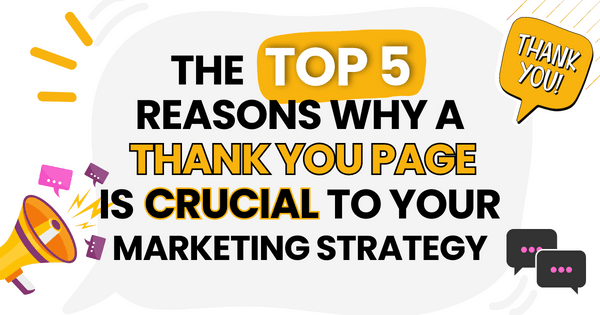)
)
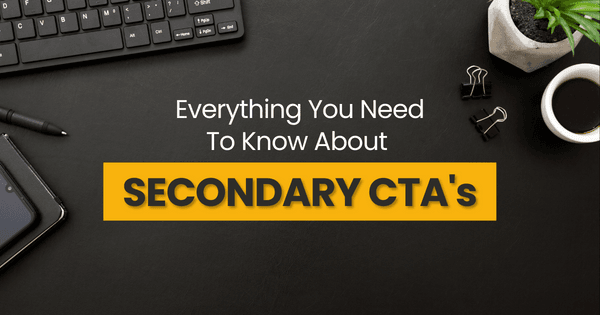)