If you wish to import a group of contacts (e.g. from your Outlook address book or GMail account) we recommend that you import your contacts as a csv file rather than add them individually. This will save you a great deal of time. To import a group of Contacts: - Create a csv file. Each email program does this in a slightly different way, so check your program‘s Help section for how to do this. To successfully import your file, we recommend exporting your current address book as a CSV (Comma Delimited) file.
- Open your csv file with your preferred spreadsheet program (e.g. Microsoft Excel or Numbers) or with Notepad.
- Edit your csv file so that the top row contains the headings, and the rows below contain your contacts‘ information. You can have as many rows or columns as your require.
- When you are logged into your account, go to Contacts > Import.
- For File to Import click Upload a File and browse for the csv file on your computer.
- For Choose Delimiters select "Comma".
- For Update Duplicates select ”Yes“ if you think you may have a contact on your csv file that is already in your Contact Database. This will tell the program to update your existing contacts to match the information in your csv file.
- Set the Contact Status. In nearly all instances you will want this to be Active. However, you may have a list of people who's addresses have bounced, or that have unsubscribed from your database, in which case you will choose these options instead of Active.
- For Add Contact to Groups select the Subscription Groups you want the contacts in your csv file to belong to.
- Read through the disclaimer and tick "Yes" if you can confirm that all the contacts in your csv file have given you authorisation to add them. Due to strict SPAM laws, we cannot allow purchased lists or unauthorised contacts to be uploaded to your database.
- Click Next. If the csv file has been formatted and saved correctly, you will see a table appear with the information from the first few rows or your csv file.
- Ignore the first row by ticking the box. This row contains your headings and is for your reference only.
- Select the Column Headings. At the top of the remaining columns, you‘ll find a drop down menu. Currently the column heading will say ”Ignore Column.“ Change this to a more accurate heading by clicking the the ”v“ icon and selecting a field from the list. (The list will contain all your default fields, as well as any custom fields you have created beforehand.) You can ignore any columns that contain information you don't want to upload by leaving the column heading as "Ignore Column".
- When you are done selecting the column headings, click Start Import.
When the page refreshes your new contacts will appear in your list. In this view you can add or remove contacts from subscription groups, as well as view their status. To edit a contact, simply click Edit next to their subscription status. | 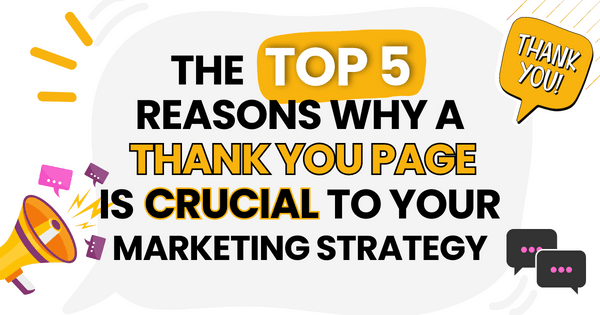)
)
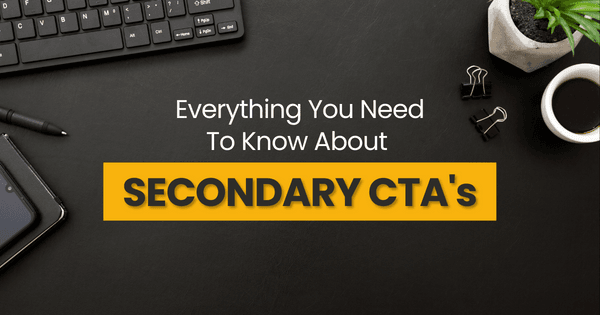)