Sending an SMS campaign is a lot like sending an email campaign and similar marketing techniques can be applied to both campaign styles. To create an SMS campaign:- Click on SMS Campaigns when you are logged into your Database Marketing account.
- Click on the Campaign List tab and then click the Create SMS Campaign button.
- You can choose to Create From Scratch or Copy From Previous Campaign.
- Give the SMS Message a Name. This is for your reference only.
- In the SMS Body box, type in the message you want the recipient to receive. You can add Custom Fields such as the contact’s first name, by clicking on the Add Custom Field icon of the left of the box. Note: a standard text message is 160 characters. If your text message is longer than this, your message will be sent as two text messages and will cost twice as much. We automatically add the text “To opt out, reply stop” to each of your messages, so remember this when you are considering your character count.
- Click Next.
- Choose who to Send this campaign to.
Everyone in my contact database: The message will go to everyone in your Contact Database.
Contacts in a selected group: The message will go to everyone in your select Subscription Group. Simply choose which Subscription Group you want from the drop-down menu.
Contacts matching a selected filter: The message will go to everyone in your selected Filter. For more details on filters, see the Support article "Sending your SMS Campaign to a Filter." - Click Next.
- Send a test message to yourself, by selecting "Yes, I would like to send a test SMS" and typing in your phone number.
- Click Next.
- Schedule the time and date for the campaign to be sent.
Don't schedule yet: the campaign will not be sent and will be saved as a draft.
Send Today: the campaign will be sent today at the time you have allocated.
Trigger based sms: The campaign will be sent at the set day and time after a particular event occurs, such as the contact's birthday, or after they signup to your chosen Subscription Group.
Schedule for a future date: the campaign will be sent on the date and time you select. - Click Finish.
Your campaign has now been sent. You can view your campaign report by clicking on SMS Campaigns and then click on View next to the campaign’s name. | 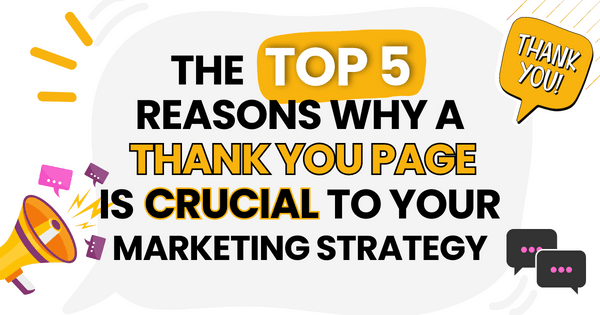)
)
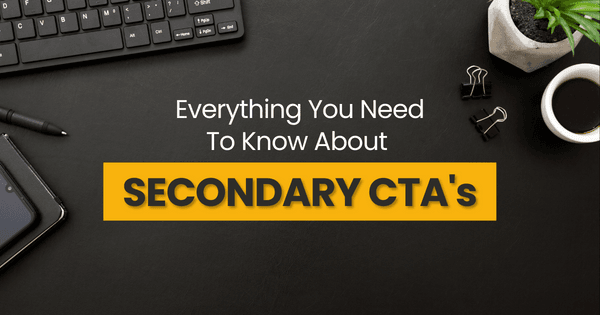)