The Membership Manager Signup Form is the form that appears on your website after you've purchased the Membership Manager. At present, this is the only way of adding new members to your membership program, therefore, it is important you know how to edit this form to ensure that you are collecting the correct information from your members. To Change the Membership Manager Signup Form:- Click on Settings in the top right hand corner of The Web Console screen.
- Click on Membership Manager underneath the Your Settings heading, then click on Member Types.
- Click Edit next to the Membership Type whose online signup form you wish to change. All the fields that appear under Contact Fields and Membership Fields will appear on the signup form for this membership type.
- To add a new Membership Field, click on Add Membership Field and choose which type of field you want it to be:
- Small Text: For when you want to collect information like a name, or address field.
- Large Text: For when you want to collect larger amounts of information like work experience or a comments field.
- Select Box: For when you want them to choose one possible option like state of residence or gender.
- Multi Select Box: For when you want them to choose one or more possible options like interests or industries.
- Date: For when you want to collect a date, like a birth date, date of business launch or anniversary.
- File: For when you want the person filing in a form to upload a file such as a jpeg image or pdf.
- Contact Fields are slightly different to Membership Fields. The Contact Fields are actually the same as your Custom Fields that you will set up in your Database Marketing Account. If you want to add a Contact Field that you have previous created as a Custom Field, simply click on the Add Field button and select from the drop down menu. If you want to create a new Contact Field that is not already available, follow the steps in Creating a Custom Field then come back to this window and select your new Contact Field/Custom Field from the drop down menu.
- To delete any of your Membership Fields or Contact Fields from the signup form, select the field by clicking on the round radio button next to the field the click Delete.
- To change the order that your Membership Fields and Custom Fields appear in, hover your mouse pointer over the left hand side of the field until the pointer becomes a crosshair, hold down the left mouse button, drag the field into its new position then click Save Sort Order.
- When you are done making your changes, click Save, down the bottom of the page.
You have now successful changed the signup form that appears on your website. | 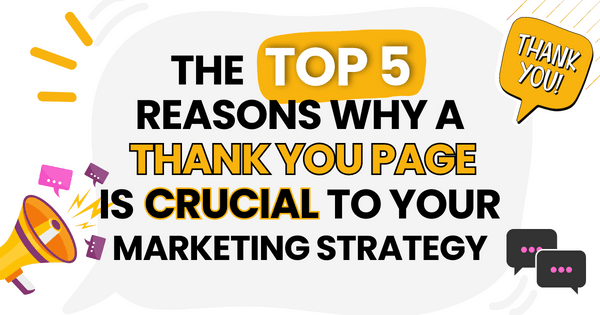)
)
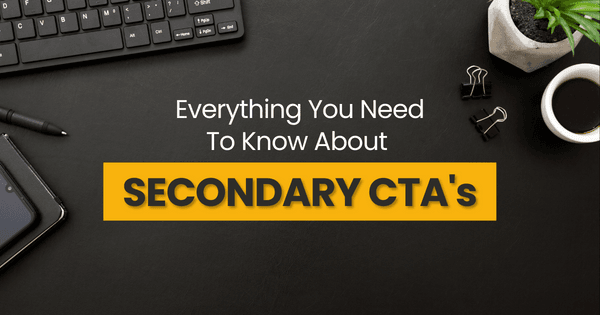)