You can organise the products in your Shopping Cart by Brand, which will make it easier for your online shoppers to find the product they are after. To Add a New Brand to your Shopping Cart:- Click on the Shop Inventory tab from the left hand menu when you are logged into your Website account.
- Click on Brands / Suppliers.
- In the Add New Brand section, type in the new Brand Name.
- Fill in the Form:
- Brand Name - This field will contain the name of the brand visible to the users.
- Brand Image - You can upload the brand image or log by clicking Browse.
- Company Name - This field should contain the name of the company who owns the brand.
- Phone - This field should contain the Phone number of the company who owns the brand.
- Fax - This field should include the Fax number of the company who owns the brand.
- Email - This field should contain the Email address of the company who owns the brand.
- Liaison - This field should include name of the person who liaises with your business from the company who owns the brand.
- Street - This field should contain the street address of the company who owns the brand.
- City - This field should specify the city where the company is based.
- State - This field should specify which state the company is based in.
- Country - The field should specify which country the company is located in.
- Postcode - This field should include the postcode of the company.
- Fill in the Supplier Email Information:
- Email Supplier - You can opt to email this brand whenever someone purchases one of their products online.
- Email Client - You can opt to receive an email yourself whenever someone purchase a product of this brand online.
- Email Supplier Frequency - You can choose to send these emails instantly, or once per day.
- Supplier Email Text - You can enter in your own text for these emails here.
- Click Save.
Now that the brand has been added you can now begin allocating your products to this brand. | 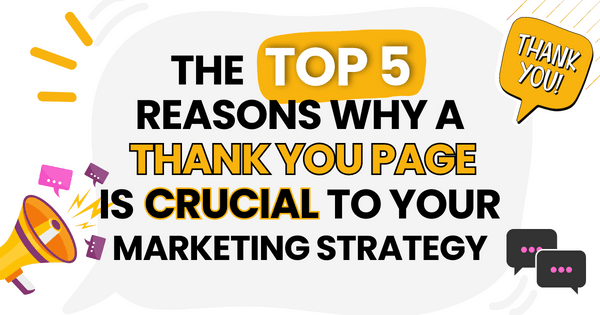)
)
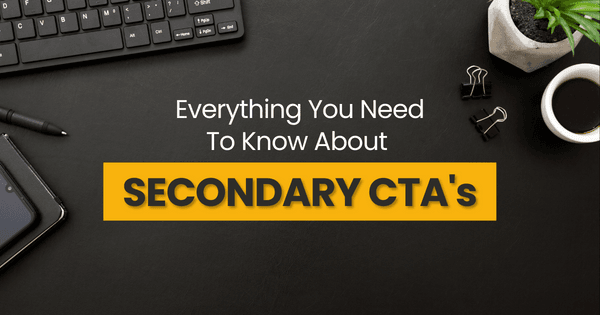)