We understand that we look after some of your most valuable data, and it’s a responsibility we take very seriously. We have a number of security measures to protect your privacy and data with maximum diligence. To change your Security Settings: - Go to Settings in the top menu.
- Go to Security within the Security Settings submenu.
- On this page, you have access to modify the following settings:
- Restrict Login By IP Address - You can choose to only let people login from your list of safe IP addresses. To add an IP address, select "Yes" then type in the IP address in the box. You can retrieve your network’s IP by typing “What’s my IP address” in Google.
- Force Minimum Password Length - This prevents people from having very short and, therefore, very weak passwords. Choose “Yes” if you want to force a minimum password length, then choose a number between 4 and 10 as the minimum length.
- Maximum Login Attempts Before Word Verification - This will cause Word Authentication test to appear after a designated number of failed login attempts. This Captcha will need to be successfully completed by the person before they can login to their account. This helps prevent computer programs from trying an unlimited number of passwords to hack into your account.
- Maximum Login Attempts - This is the number of times someone tries to login with incorrect details before they are locked out of logging in. Also ensure you select the Lockout Period. This is the amount of time they’ll be locked out for.
- Force Session Identity - This feature helps prevent anyone capturing your details while you are logged in and then replicate them so they can login using your details. There are two methods you can use. Enabling Use IP Address means that only people with your IP address can remain logged in using your details. This is the most secure method but is not recommended for offices that have multiple IP addresses, such as universities or big offices. Enabling Use Browser means that only people using the same browser details as you can login to your account. This is less secure but still very effective.
- Session Timeout - Choose the length of time a logged in user must be inactive before they are automatically logged out of the account.
- Click Save Security Settings.
It is important that your Security Settings allow you the flexibility to achieve the tasks you need to, without compromising your security. If you need additional help with your Security Settings, contact Support. | 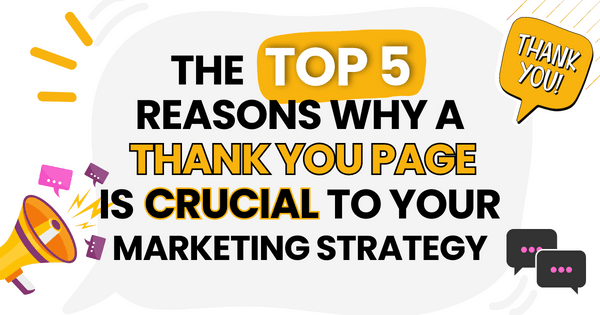)
)
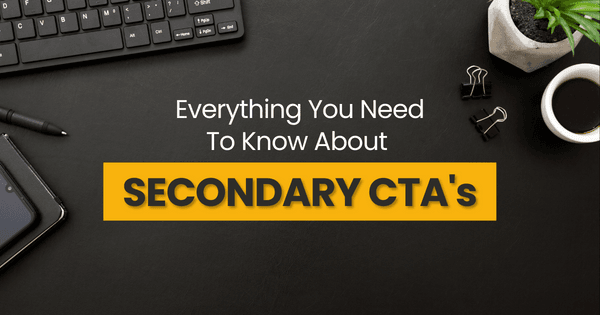)